I love my iPhone 15, but I was having issues with it overheating while charging.
It turns out this was due to a software bug within iOS. Fixing it was as easy as performing a software update.
If you need to fix the issue of your iPhone 15 overheating, updating to iOS 17.0.3 is likely to solve your issue.
- Navigate to Settings on your iPhone.
- Tap General.
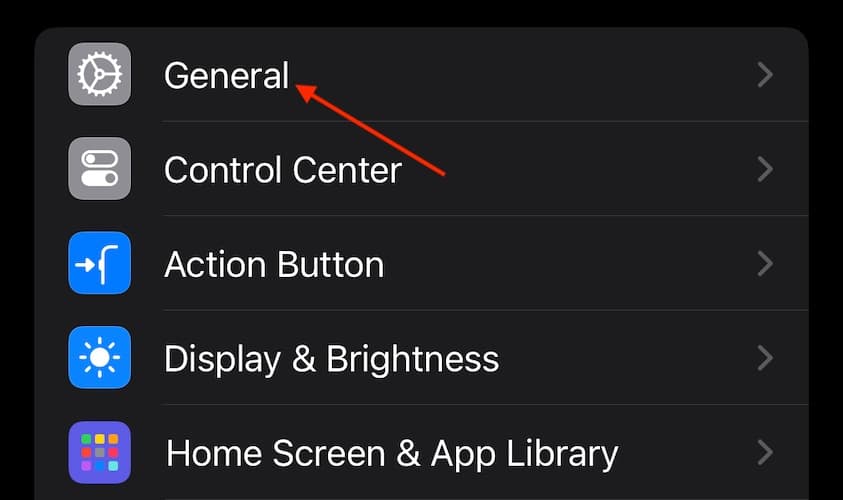
- Select Software Update. If one is available, follow the steps on the screen.

The iPhone 15 overheating issue, including iPhone 15 Plus, iPhone 15 Pro, and iPhone 15 Pro Max, has sparked conversations across Apple-centric platforms such as Reddit and Quora. Many Apple users have been discussing this issue, especially during charging, despite attempted software updates like iOS 17.1.
These discussions highlight concerns about the devices becoming excessively warm or hot to the touch, prompting users to seek solutions to fix the overheating problem. This article aims to address the common issue of iPhone 15 overheating, offering practical solutions for users across the various models.
Part 1. Why Is My iPhone 15 So Hot
Why is my iPhone 15/Plus/Pro/Pro Max so hot? How to get iPhone 15 cooling down? Many people may have this question when they find that their iPhone 15 pro max overheating. There are a few potential reasons why your new iPhone 15 pro overheating:
- iOS 17 Software Bug: Apple acknowledged that a software bug in the iOS 17 is a primary cause of overheating in the iPhone 15 Pro and Pro Max models. This bug results in increased background activity during the initial setup or restoration of the device.
- Third-Party App Overload: Recent updates to certain third-party apps like Instagram, Asphalt 9, and Uber have caused the A17 Pro chip's CPU to be overloaded, resulting in higher-than-normal device temperatures. The company is working with these app developers to address these issues.
- Charging with Higher-Wattage Adapters: When using a higher-wattage USB-C charger, such as a 20-watt or higher adapter, the iPhone 15 Pro and Pro Max may become temporarily warmer during charging. Apple confirmed that the phones cap charging at a maximum of 27 watts.
- Broken battery: If the battery is damaged or defective, it may overheat, especially when charging. This poses a safety hazard.

Part 2. How to Fix iPhone 15 Heating Issue
Fix 1: Force Restart your iPhone 15
When experiencing overheating in your iPhone 15, 15 Plus, or Pro Max, performing a force restart can serve as an initial troubleshooting step. This action helps clear minor glitches and could aid in reducing the device's temperature.
To force restart an iPhone 15:
1. Press and quickly release the Volume Up button.
2. Press and quickly release the Volume Down button.
3. Then, press and hold the Side button until you see the Apple logo appear on the screen.

Fix 2: Stop Resource Hungry Apps
Resource-heavy applications, like Instagram, Asphalt 9, and Uber can significantly contribute to overheating problems in iPhone 15, 15 Pro, or Pro Max models. Shutting down or limiting the usage of these apps can alleviate the strain on the device's resources, potentially preventing overheating.
To close running apps to fix iPhone 15 pro max overheating:
1. Double-tap the Home button to bring up the app switcher.
2. Swipe up on any apps to force close them. Pay attention to apps like gaming, video streaming, navigation, etc.
3. You can also go to Settings > Battery to see which apps are using the most battery life. Disable or delete battery-draining apps.
4. Enable Low Power Mode to reduce background activity and processing demands.
Fix 3: Avoid Using iPhone 15 Under Direct Sunlight
Utilizing your iPhone 15 series directly under intense sunlight can elevate the device's temperature. Keeping it in cooler, shaded areas or avoiding extended exposure to direct sunlight can effectively curb overheating concerns.
To prevent iPhone 15 overheating issue:
- Avoid leaving your iPhone 15 in direct sunlight for extended periods of time, such as on the dashboard of your car.
- Find shade or cover when using your phone outdoors on sunny days. The ambient temperature outdoors combined with sun exposure can quickly lead to an overheated device.
- Be particularly cautious when your iPhone is doing processor-intensive tasks like gaming or navigation under sunlight. The additional computation will produce more heat.
Fix 4: Disable Always-On Display
Charging your iPhone 15 series while maintaining an always-on display can augment the device's heat. Disabling this feature during charging sessions might significantly mitigate the heating issue.
To disable the Always-On display and prevent iPhone 15 pro max getting hot while using:
1. Open the Settings app and tap "Display & Brightness".
2. Find the "Always On" setting and toggle it off.
3. The display will now go completely dark when not raising or tapping your iPhone.
Fix 5: Remove Lock Screen Widgets
The widgets on the iPhone Lock Screen refresh data in the background which can contribute to overheating. Removing unnecessary Lock Screen widgets can help.
To remove Lock Screen widgets:
1. Press and hold on the Lock Screen until you see the "Customize" button.
2. Tap on the widgets you want to remove.
3. Tap the minus "-" icon to delete widgets from your Lock Screen.
Fix 6: Reset All Settings
When dealing with persistent overheating in the iPhone 15 series, resetting all settings might rectify any software configurations leading to the device's temperature increase. This action might offer a comprehensive solution to the issue. Resetting all settings on your iPhone 15 reverts system preferences back to default without erasing your data.
To reset settings and avoid iPhone 15 keeps overheating:
1. Open the Settings app and tap General.
2. Choose Transfer or Reset iPhone > Reset.
3. Tap Reset All Settings.
4. Your iPhone will reboot - this will reset settings for iOS, apps, WiFi, Bluetooth and more.

Fix 7: Software Update Check
Apple periodically releases updates addressing performance issues, including overheating concerns in the iPhone 15 series. Ensuring your device is updated with the latest software version might resolve overheating problems through bug fixes and optimizations.
By implementing these solutions, users of the iPhone 15, 15 Plus, 15 Pro, and 15 Pro Max can effectively address overheating issues, optimizing their devices for a cooler and smoother user experience

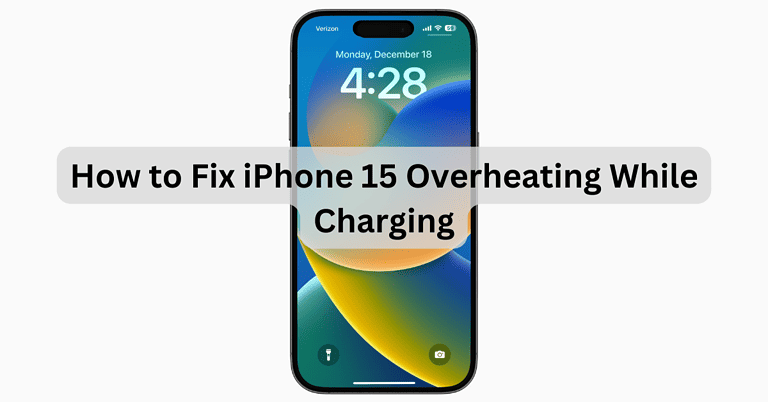





0 Comments